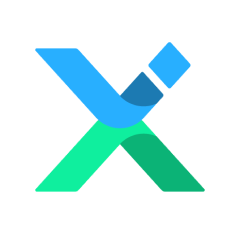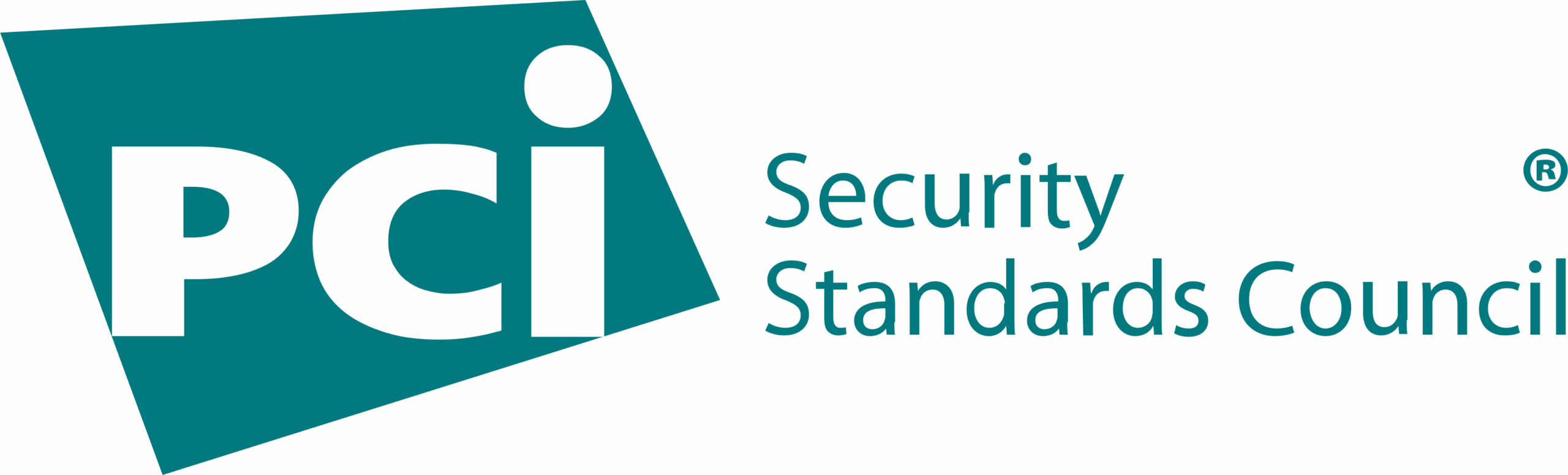WebTrader, also known as MetaTrader Web Terminal, is an online trading platform for securities. That allows you to place orders directly from your web browser, such as Chrome or Firefox, without downloading any software, is a feature of WebTrader that operates as effectively as MT4 and MT5.
WebTrader is suitable for low-frequency traders, such as weekly chart traders, so there is no need to install software on the device.
- Log in to the control panel, then fill in your email and password.
- Select the Trade program menu
- Press open web trader5
- To trade using WebTrader, you need a real or demo account for MetaTrader.
– For those who want to practice using it or have no knowledge of trading. We recommend you “Open a demo account” to learn how to invest in the market.
– Or you can visit MetaTrader and go to the WebTrader. Then, enter your email to apply for an account immediately. You will receive 10,000 euros of virtual money for practice trading.
- You will then be presented with the WebTrader window, where you must enter your account information and choose a server by username and password. It will be sent to the email address you used to create your account, or you can view all account information.
- Once you have successfully logged in, you will be presented with a screen that closely resembles the MetaTrader desktop platform, with MT4 and MT5 having minimal differences.
Opening a price chart in WebTrader
- After logging in, the Market Watch window on the left of the screen will display a list of tradable symbols or products. To add a product list, scroll to the bottom and use the search bar to locate the desired symbol.
- By right-clicking on the symbol of your choosing, the program will display options, including the ‘Chart Window’ command, which allows you to view real-time prices via a price chart.
In the toolbar at the top of the screen. You will see an option to change the chart’s timeframe, also known as the timeframe, as shown in this figure, where M1 is “1 minute,” after that H1 means “1 hour,” and finally to Day, Weekly, and Monthly charts, respectively.
Orders in WebTrader
- To place a new order in WebTrader, right-click the desired symbol in “Market Watch” and choose “New Order.”
- You can set Take Profit and Stop Loss to prevent losses. Volume is in Lot.
- The system will display the entry point on the chart once you’ve opened a position. This includes settings for Stop Loss and Take Profit, which is extremely convenient.
- To conclude a sale You right-click the order in the Toolbox and choose “Close Position.
- Then, you must confirm that you want to close your position.
One Click Trading
- Right-clicking on the price chart will initiate a “One-Click” trade. Open it and choose “One-Click Trading”
- You will then notice a One-Clink Trading terminal added to the upper left corner of your price chart. Enter the desired Lot quantity in the box provided. When you want to trade, you simply select Buy or Sell instantly, which is quicker than using a standard New Order; therefore, One-Click is suitable for scalpers.