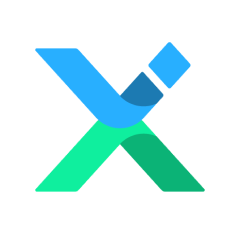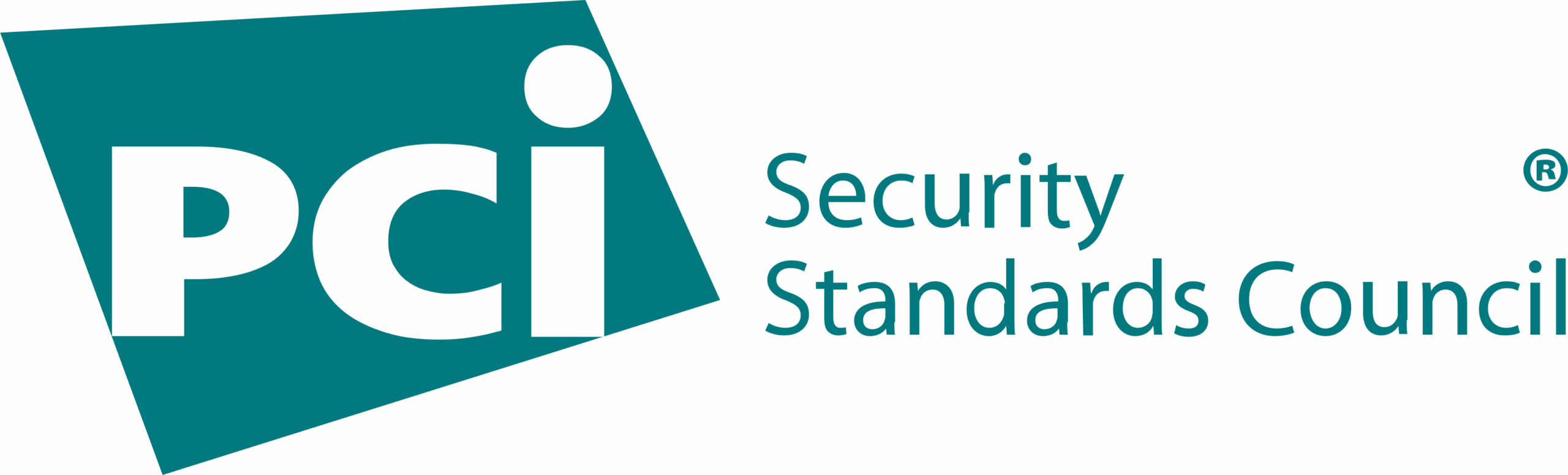Automated trading systems, also known as Expert Advisors (EA), allow traders to execute trades automatically based on predefined strategies. While these systems are preconfigured for MetaTrader 4 (MT4) and MetaTrader 5 (MT5), traders can also install their own customized EAs. Below are step-by-step instructions for setting up and removing an EA on MT4 and MT5.
How to Set Up an Automated Trading System (EA)
To install an EA on your MT4 or MT5 platform, follow these steps:
- Download the EA
- Visit the official MQL4 or MQL5 website to find and download the automated trading system of your choice.
- You may need to register for an account on the MQL website to access certain downloads.
- Open MetaTrader
- Launch either MT4 or MT5, depending on your trading terminal.
- If you don’t have MT4/MT5 installed, download it from your broker’s website.
- Access the Data Folder
- Go to File > Open Data Folder in MT4/MT5.
- Locate the downloaded EA file and copy it into MQL4/Experts (for MT4) or MQL5/Experts (for MT5).
- If the EA requires additional libraries or settings, place them in MQL4/5 > Libraries or MQL4/5 > Settings accordingly.
- Restart MetaTrader
- Close and reopen MT4/MT5 to ensure the EA files are recognized by the system.
- Enable Automated Trading
- Navigate to Tools > Options > Expert Advisors.
- Check the box to allow automated trading and click OK.
- If necessary, allow DLL imports or WebRequest to specific URLs, depending on EA requirements.
- Load the EA into the Chart
- Open the Navigator window and expand the Expert Advisors section.
- Locate your EA, then drag and drop it onto the chart of the financial instrument you wish to trade.
- A settings window will appear where you can configure EA parameters.
- Click OK, and the EA will be activated.
How to Remove an EA from the Program
If you want to remove an EA from your MetaTrader platform, follow these simple steps:
- Right-click on the chart where the EA is currently running.
- Select “Expert Advisors” > Remove (for MT4) or Expert List > Remove (for MT5).
- Confirm the removal, and the EA will be deactivated from your trading terminal.