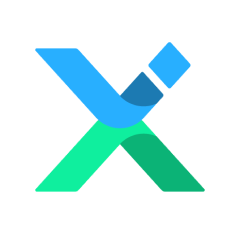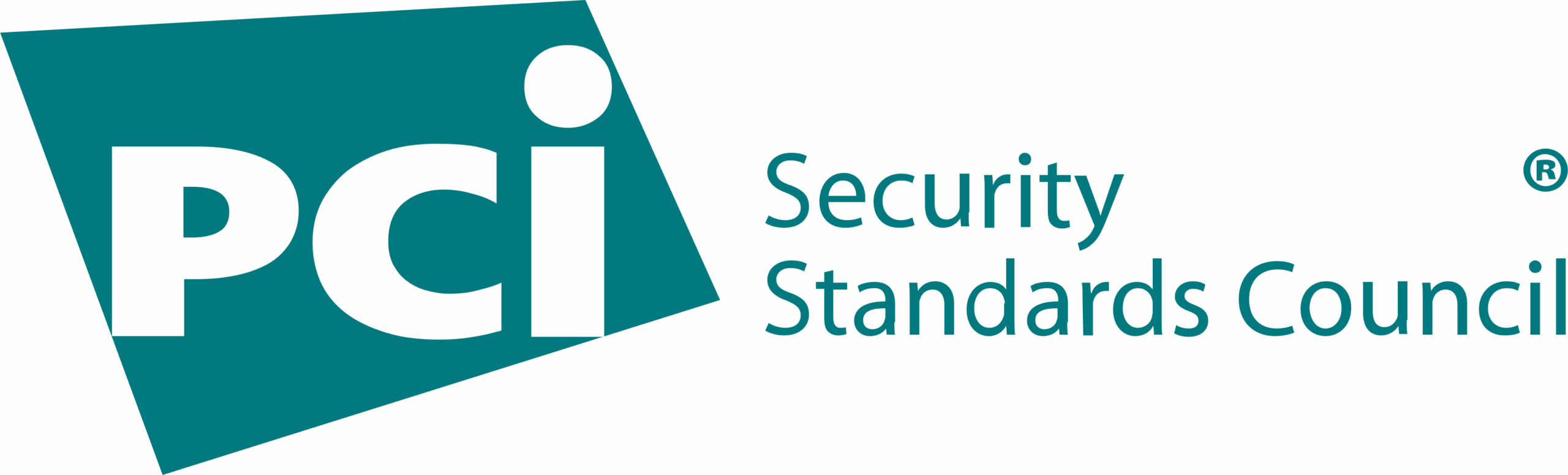For the ‘Account’ function, all your trading account details are available. You can check your trading account as follows:
- Standard account: The control panel will show you a list of all your Standard accounts. Each account page will have the following information:
1. The MT5 trading account number is the number you use to log in to MT5 to trade.
2. The balance shows the balance of your trading account.
3. Credit will show the remaining credit or bonus balance.
4. Leverage: You can check and adjust leverage here.
5. The account refresh button is in the upper left corner. You can refresh to check your current balance and check your balance after depositing here.
6. With the Editing button: You can edit the information on the control panel as follows:
- Change Password MT5 is the code used in trading.
- Change Password Investor is a password used to view portfolios but cannot trade.
- Change Leverage can be adjusted according to the asset you want to trade.
- Delete Account: Delete the trading account you do not want to use. It can only be deleted for accounts whose balance is 0.
- Archive accounts you don’t use. To use it again, press “Reactive,” and you will be able to log in to your trading account.
7. The fund button will take you to the transaction page to make a deposit. You can deposit and trade now.
- Standard+ account: The control panel will show you a list of all your Standard+ accounts. Each account page will have the following information:
1. The MT5 trading account number is the number you use to log in to MT5 to trade.
2. Balance shows the balance of your trading account.
3. Credit will show the remaining credit or bonus balance.
4. Leverage: You can check and adjust leverage here.
5. The account refresh button is in the upper left corner. You can refresh to check your current balance and check your balance after depositing here.
6. With the Editing button: You can edit the information on the control panel as follows:
- Change Password MT5 is the code used in trading.
- Change Password Investor is a password used to view portfolios but cannot trade.
- Change Leverage can be adjusted according to the asset you want to trade.
- Delete Account: Delete the trading account you do not want to use. It can only be deleted for accounts whose balance is 0.
- Archive accounts you don’t use. To use it again, press “Reactive,” and you will be able to log in to your trading account.
7. The fund button will take you to the transaction page to make a deposit. You can deposit and trade now.
- Raw account: The control panel will show you a list of all your Raw accounts. Each account page will have the following information:
1. The MT5 trading account number is the number you use to log in to MT5 to trade.
2. The balance shows the balance of your trading account.
3. Credit will show the remaining credit or bonus balance.
4. Leverage: You can check and adjust leverage here.
5. The account refresh button is in the upper left corner. You can refresh to check your current balance and check your balance after depositing here.
6. With the Editing button: You can edit the information on the control panel as follows:
- Change Password MT5 is the code used in trading.
- Change Password Investor is a password used to view portfolios but cannot trade.
- Change Leverage can be adjusted according to the asset you want to trade.
- Delete Account: Delete the trading account you do not want to use. It can only be deleted for accounts whose balance is 0.
- Archive accounts you don’t use. To use it again, press “Reactive,” and you will be able to log in to your trading account.
7. The fund button will take you to the transaction page to make a deposit. You can deposit and trade now.
- Pro account: The control panel will show you a list of all your Pro accounts. Each account page will have the following information:
1. The MT5 trading account number is the number you use to log in to MT5 to trade.
2. The balance shows the balance of your trading account.
3. Credit will show the remaining credit or bonus balance.
4. Leverage: You can check and adjust leverage here.
5. The account refresh button is in the upper left corner. You can refresh to check your current balance and check your balance after depositing here.
6. With the Editing button: You can edit the information on the control panel as follows:
- Change Password MT5 is the code used in trading.
- Change Password Investor is a password used to view portfolios but cannot trade.
- Change Leverage can be adjusted according to the asset you want to trade.
- Delete Account: Delete the trading account you do not want to use. It can only be deleted for accounts whose balance is 0.
- Archive accounts you don’t use. To use it again, press “Reactive,” and you will be able to log in to your trading account.
7. The fund button will take you to the transaction page to make a deposit. You can deposit and trade now.
- Demo account: The control panel will show you a list of all your Demo accounts. Each account page will have the following information:
1. The MT5 trading account number is the number you use to log in to MT5 to trade.
2. The balance shows the balance of your trading account.
3. Credit will show the remaining credit or bonus balance.
4. Leverage: You can check and adjust leverage here.
5. With the Editing button: You can edit the information on the control panel as follows:
- Change Password MT5 is the code used in trading.
- Change Password Investor is a password used to view portfolios but cannot trade.
- Change Leverage can be adjusted according to the asset you want to trade.
- Delete Account: Delete the trading account you do not want to use. It can only be deleted for accounts whose balance is 0.
6. The fund button will take you to the transaction page to make a deposit. You can deposit and trade now.
- Archive: This is the control panel used to store accounts that you have but do not wish to use at the moment. You can click “Reactive” to reactivate the trading account, and it will be moved to the appropriate control panel based on your trading account type. If your account has no activity within 15 days, it will be archived. After being archived, if the account is not restored within 90 days, it will be permanently deleted.